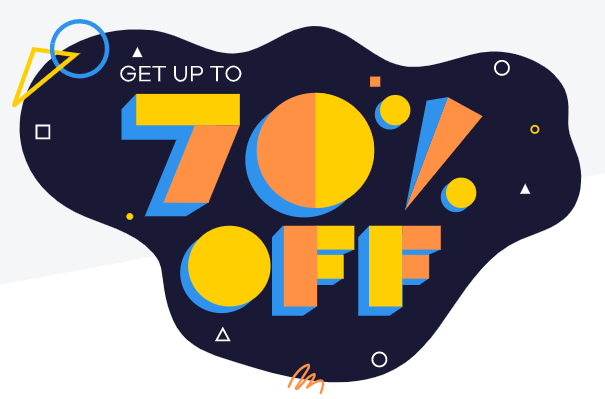Are you tired of your old favicon? Do you want a change? With this stepwise guide, it is easy to change Favicon at HostGator Hosting. You will learn how to remove the old favicon and upload the new one. This article includes screenshots to show you exactly what needs to be done!
What is Favicon?
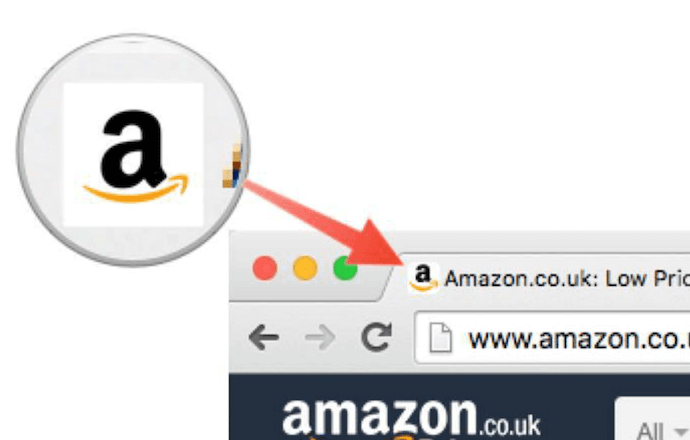
Favicon is a small icon that appears next to your site’s name or URL in the tab. It helps to recognize your site and it appears in every browser.
If your readers bookmark your website or any post of your website, it helps them to recognize the site.
If you change the favicon, it will be automatically updated on all pages in the browser tab and bookmark window.
Why Change Favicons?
There could be many reasons to change a favicon: for example, if your old logo is out of date or changed completely; when you want to give your online brand’s new look, changing the favicon might be a good idea.
Besides, When you purchase a new hosting account from HostGator, it comes with a default HostGator favicon which needs to be changed while setting up your website.
I would suggest considering removing the HostGator favicon and change it to your company logo as the first thing you do on your website.
How to Create a Favicon for Your Website?
The simplest way to create a favicon is to use one of the many online tools that can automate this simple task. Favicon files are usually saved in ico format and must be one of a few sizes: 16×16, 32×32, 64×64.
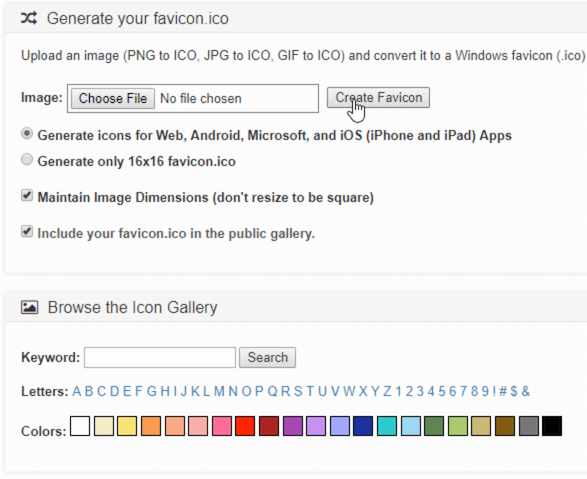
Some favicon generators allow you to add your logo or photo as the icon background which is handy if you want to change your company’s branding within seconds.It doesn’t matter how big your logo size is, these tools will resize it to the best size for your favicon.
Some tools (like Favico) also offer a preview tab where you can see how your logo looks before downloading it which is handy.
Some of these generators such as favicon generator are free, so if change HostGator favicon and want something that doesn’t cost anything, this would be the way to go.
For the paid tools, you get what you pay for and those are also very good with all sorts of features. You can find a lot of these resources easily online too.
How to Remove HostGator Favicon?
There can be many methods to change the HostGator favicon and one of them is to just go in manually.
1. Upload Favicon in Root Directory:
If you want to remove HostGator Favicon, it all starts with going into the hosting account through your customer control panel.
Then access “My domains” which will take you directly to a list of websites that are hosted on that specific account. Click on your website.
This will open up a new page that shows the name of your website, HostGator address, and then numerous tabs.
The “Domain” tab is where you want to go next because this lists all the records for your domain including DNS, MX, and so on. Click on Site Identity to change the favicon at HostGator. Go into the root directory of your website and find the file “favicon.ico”
Upload your new favicon here by dragging and dropping it.
You are done! Now your website will display a new favicon instead of the HostGator logo or previous one that you may have had on there before.
You should know that if you are using a template, these steps will not work because they cannot be changed manually.
2. Add Favicon In WordPress Theme Settings:
To change from WordPress Dashboard, you will need to go to the “Appearance” tab and then click on “Customize” at the top.
On this page, you want to find where your favicon is listed (usually in a box called Logo). Clicking on it will change it for all pages of your site including WordPress menus. If you are using one of the page builder plugins like Elementor, you can change it for each page separately.
In the Elementor menu (top right), select “Settings” and then in the window that appears find your favicon’s logo from the list of icons on the left side. Now all pages of your site will have a new Favicon set up.
To change WordPress Theme settings to show Favicon, you will need to navigate to your WordPress Dashboard and find the Theme settings.
You can change Favicon by navigating to “Custom Header” or adding a new logo under “Header Image”.
3. Using WordPress Plugin:
There are many plugins to change Favicon in WordPress:
– WP Site Icon – change the site icon from the “Quick Edit” toolbar.
– All in One Favicon – change the Favicon of each page from the WordPress Editor.
– Site Icon – change site icon in WordPress Dashboard, under “Customize”.
What Are Benefits of Using Favicon at Your Website:
- Favicons are great for branding.
- They help your website to stand out in a sea of internet websites because they can be used as a favicon and also an image on the tab bar.
- You get increased visibility when using them, especially if you use several images that are all related to one another.
Conclusion:
This is how you can change Favicon at HostGator Hosting using various methods mentioned above. Let us know which method you find easy and most suitable for your website. If you face any issues, feel free to contact us.